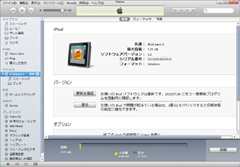初めてiPod nanoとPCを接続する
iPod nanoとPCの初回接続時の設定
まずはiPod nanoとiTunesを接続します。
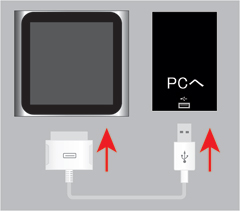
iTunesが起動してiPodユーザー登録、iTunes Storeアカウント設定画面になります。
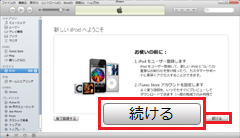
iTunesの使用許諾契約に同意し、続ける
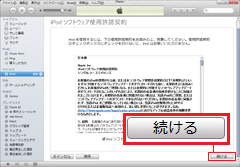
1 既にApple IDを持っているか、新規でApple IDを作成するかを選択。
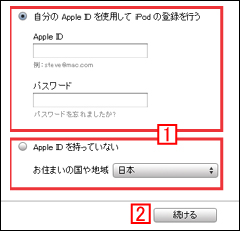
1 で新規Apple ID作成の場合、クレジットカード番号の登録が必要になります。
→ クレジットカードの登録を行いたくない場合
Apple IDを持っていない場合はiPod nanoのユーザー登録を行います。
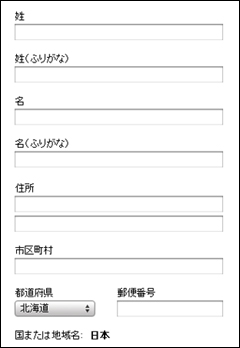
iPod nanoの名前を決め、音楽や写真の同期(コピー)を行うかを設定します。
後で設定は変更できます。
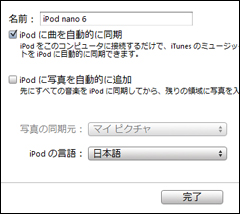
同期(コピー)が完了
後で設定は変更できます。